Wednesday, February 11, 2015
This is part two of our series on Entity Framework, if you would like to catch up with what we did on on part one, feel free to go over the lesson so that you can follow along.
In the last part we installed Entity Framework 6.1.1 with NuGet package management tool in Visual Studio. In this lesson we will learn to create an Entity Model using the Northwind database. Follow the steps below.
The Northwind Entity Model is created

The Entity model context code files are also generated as well. To open the Entity Model designer screen just double click on the NorthwindModel.edmx file
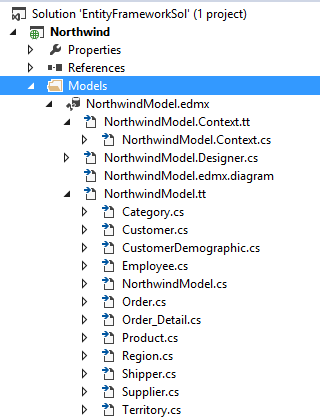
If you look the Web.config file you will see it has been modified significantly with Entity Framework settings without you even opening it. It's all done for you automatically for you.
Blogs in the Entity Framework Series:
In the last part we installed Entity Framework 6.1.1 with NuGet package management tool in Visual Studio. In this lesson we will learn to create an Entity Model using the Northwind database. Follow the steps below.
- Add a new folder call "Models" in the "Northwind" database
4. On the "Entity Data Model Wizard" screen select "EF Designer from database" and then select "Next"
The Northwind Entity Model is created

The Entity model context code files are also generated as well. To open the Entity Model designer screen just double click on the NorthwindModel.edmx file
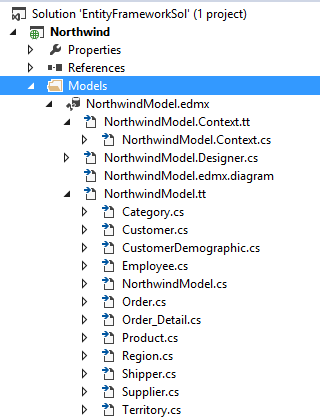
If you look the Web.config file you will see it has been modified significantly with Entity Framework settings without you even opening it. It's all done for you automatically for you.
<?xml version="1.0" encoding="utf-8"?>
<!--
For more information on how to configure your ASP.NET application, please visit
http://go.microsoft.com/fwlink/?LinkId=169433
-->
<configuration>
<configSections>
<!-- For more information on Entity Framework configuration,
visit http://go.microsoft.com/fwlink/?LinkID=237468 -->
<section name="entityFramework" type="System.Data.Entity.Internal.
ConfigFile.EntityFrameworkSection, EntityFramework, Version=6.0.0.0, Culture=neutral,
PublicKeyToken=b77a5c561934e089" requirePermission="false" />
</configSections>
<system.web>
<compilation debug="true" targetFramework="4.5" />
<httpRuntime targetFramework="4.5" />
</system.web>
<connectionStrings>
<add name="NorthwindEntities" connectionString="
metadata=res://*/Models.NorthwindModel.csdl|res://*/Models.NorthwindModel.ssdl
|res://*/Models.NorthwindModel.msl;
provider=System.Data.SqlClient;provider connection string="
data source=HP-LAPTOP\SQLSERVERDEV;initial
catalog=Northwind;integrated security=True;MultipleActiveResultSets=True;App=EntityFramework""
providerName="System.Data.EntityClient" />
</connectionStrings>
<entityFramework>
<defaultConnectionFactory type="System.Data.Entity.Infrastructure.LocalDbConnectionFactory,
EntityFramework">
<parameters>
<parameter value="mssqllocaldb" />
</parameters>
</defaultConnectionFactory>
<providers>
<provider invariantName="System.Data.SqlClient"
type="System.Data.Entity.SqlServer.SqlProviderServices, EntityFramework.SqlServer" />
</providers>
</entityFramework>
</configuration>
Blogs in the Entity Framework Series:
- Installing Entity Framework 6.1.1 With NuGet
- Creating Entity Model From an Existing Database Entity Framework 6.1.1
- Using the Entity Framework Objects In ASP.NET Project
- Entity Framework (Database First) Part 4: Using the LINQ and Projection To SELECT Columns From Entities
Subscribe to:
Post Comments (Atom)
Search This Blog
Tags
Web Development
Linux
Javascript
DATA
CentOS
ASPNET
SQL Server
Cloud Computing
ASP.NET Core
ASP.NET MVC
SQL
Virtualization
AWS
Database
ADO.NET
AngularJS
C#
CSS
EC2
Iaas
System Administrator
Azure
Computer Programming
JQuery
Coding
ASP.NET MVC 5
Entity Framework Core
Web Design
Infrastructure
Networking
Visual Studio
Errors
T-SQL
Ubuntu
Stored Procedures
ACME Bank
Bootstrap
Computer Networking
Entity Framework
Load Balancer
MongoDB
NoSQL
Node.js
Oracle
VirtualBox
Container
Docker
Fedora
Java
Source Control
git
ExpressJS
MySQL
NuGet
Blogger
Blogging
Bower.js
Data Science
JSON
JavaEE
Web Api
DBMS
DevOps
HTML5
MVC
SPA
Storage
github
AJAX
Big Data
Design Pattern
Eclipse IDE
Elastic IP
GIMP
Graphics Design
Heroku
Linux Mint
Postman
R
SSL
Security
Visual Studio Code
ASP.NET MVC 4
CLI
Linux Commands
Powershell
Python
Server
Software Development
Subnets
Telerik
VPC
Windows Server 2016
angular-seed
font-awesome
log4net
servlets
tomcat
AWS CloudWatch
Active Directory
Angular
Blockchain
Collections
Compatibility
Cryptocurrency
DIgital Life
DNS
Downloads
Google Blogger
Google Chrome
Google Fonts
Hadoop
IAM
KnockoutJS
LINQ
Linux Performance
Logging
Mobile-First
Open Source
Prototype
R Programming
Responsive
Route 53
S3
SELinux
Software
Unix
View
Web Forms
WildFly
XML
cshtml
githu



















Great EF6 info! Thanks and keep up the good work.
ReplyDeleteđã có chuyến bay từ mỹ về việt nam chưa
ReplyDeletetừ canada về việt nam quá cảnh ở đâu
chuyến bay nhật bản về việt nam
Các chuyến bay từ Incheon về Hà Nội hôm nay
Vé máy bay từ Đài Loan về Việt Nam
chuyen bay chuyen gia